Student Contact Manager Developer Guide
Acknowledgements
This Developer Guide (DG) has been adapted from the AB-3 developer guide found here.
GitHub Copilot (autocomplete feature) was used throughout the project to assist write Javadocs, Test Cases and implement some methods (by Tahsin, Sarji).
Setting up, getting started
Refer to the guide Setting up and getting started.
Design
Architecture
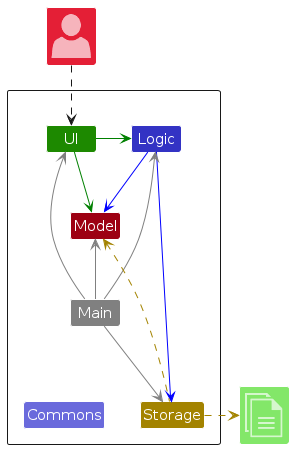
The Architecture Diagram given above explains the high-level design of the App.
Given below is a quick overview of main components and how they interact with each other.
Main components of the architecture
Main (consisting of classes Main and MainApp) is in charge of the app launch and shut down.
- At app launch, it initializes the other components in the correct sequence, and connects them up with each other.
- At shut down, it shuts down the other components and invokes cleanup methods where necessary.
The bulk of the app's work is done by the following four components:
UI: The UI of the App.Logic: The command executor.Model: Holds the data of the App in memory.Storage: Reads data from, and writes data to, the hard disk.
Commons represents a collection of classes used by multiple other components.
How the architecture components interact with each other
The Sequence Diagram below shows how the components interact with each other for the scenario where the user issues the command delete 1.
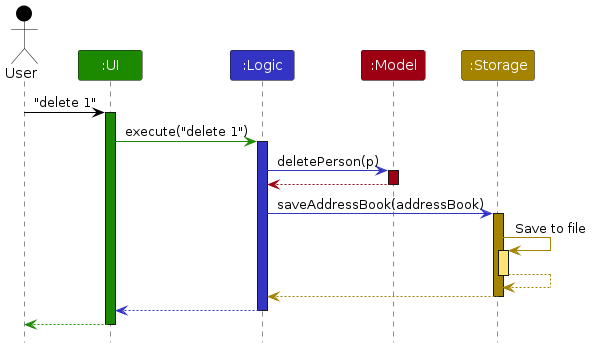
Each of the four main components (also shown in the diagram above),
- defines its API in an
interfacewith the same name as the Component. - implements its functionality using a concrete
{Component Name}Managerclass (which follows the corresponding APIinterfacementioned in the previous point.
For example, the Logic component defines its API in the Logic.java interface and implements its functionality using the LogicManager.java class which follows the Logic interface. Other components interact with a given component through its interface rather than the concrete class (reason: to prevent outside component's being coupled to the implementation of a component), as illustrated in the (partial) class diagram below.
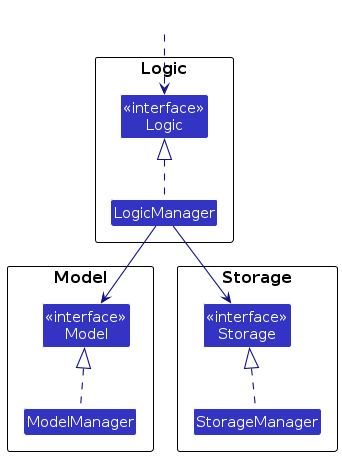
The sections below give more details of each component.
UI component
The API of this component is specified in Ui.java
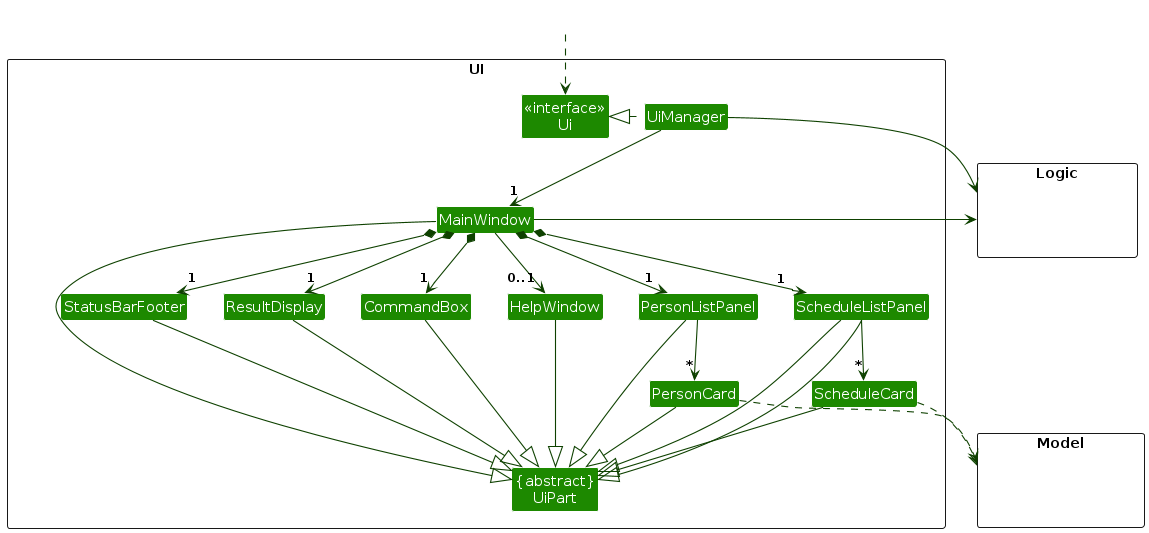
The UI consists of a MainWindow that is made up of parts (e.g.CommandBox, ResultDisplay, PersonListPanel, StatusBarFooter, etc.) All these, including the MainWindow, inherit from the abstract UiPart class which captures the commonalities between classes that represent parts of the visible GUI.
The Ui component uses the JavaFx UI framework. The layout of these UI parts are defined in matching .fxml files that are in the src/main/resources/view folder. For example, the layout of the MainWindow is specified in MainWindow.fxml
The Ui component,
- executes user commands using the
Logiccomponent. - listens for changes to
Modeldata so that the UI can be updated with the modified data. - keeps a reference to the
Logiccomponent, because theUirelies on theLogiccomponent to execute commands. - depends on some classes in the
Modelcomponent, as it displays thePersonandScheduleobjects residing in theModel.
Logic component
API : Logic.java
Here's a (partial) class diagram of the Logic component:
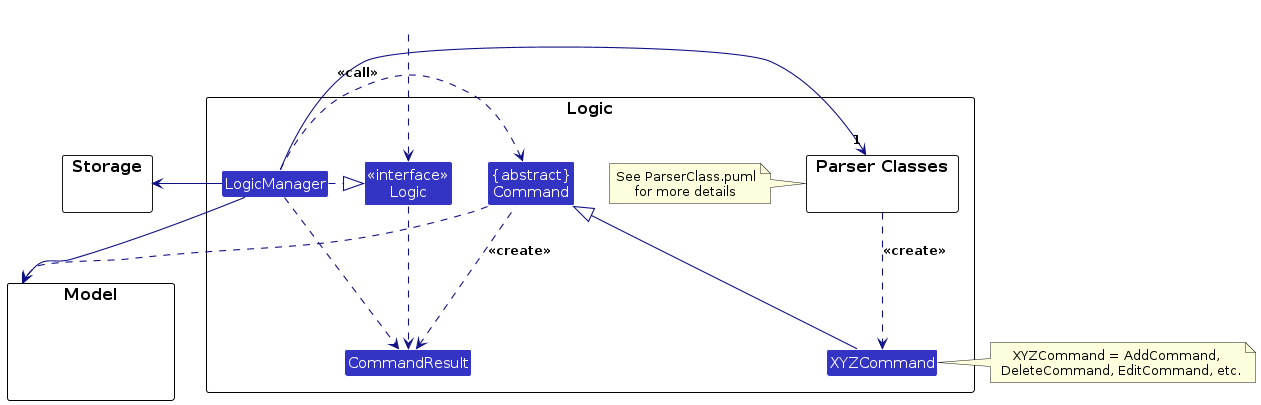
The sequence diagram below illustrates the interactions within the Logic component, taking execute("delete 1") API call as an example.
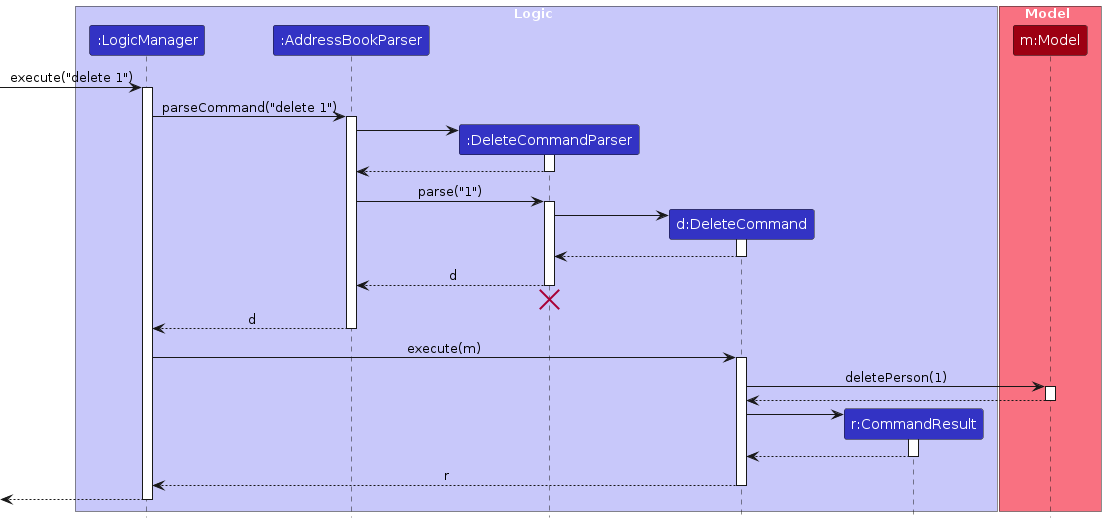
Note: The lifeline for DeleteCommandParser should end at the destroy marker (X) but due to a limitation of PlantUML, the lifeline continues till the end of diagram.
How the Logic component works:
- When
Logicis called upon to execute a command, it is passed to anAddressBookParserobject which in turn creates a parser that matches the command (e.g.,DeleteCommandParser) and uses it to parse the command. - This results in a
Commandobject (more precisely, an object of one of its subclasses e.g.,DeleteCommand) which is executed by theLogicManager. - The command can communicate with the
Modelwhen it is executed (e.g. to delete a person).
Note that although this is shown as a single step in the diagram above (for simplicity), in the code it can take several interactions (between the command object and theModel) to achieve. - The result of the command execution is encapsulated as a
CommandResultobject which is returned back fromLogic.
Here are the other classes in Logic (omitted from the class diagram above) that are used for parsing a user command:
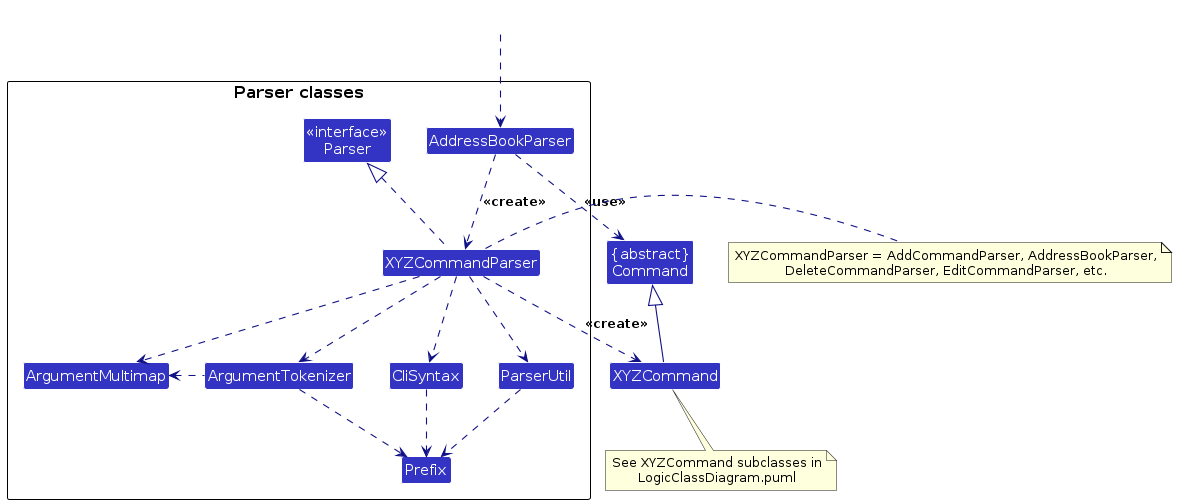
How the parsing works:
- When called upon to parse a user command, the
AddressBookParserclass creates anXYZCommandParser(XYZis a placeholder for the specific command name e.g.,AddCommandParser) which uses the other classes shown above to parse the user command and create aXYZCommandobject (e.g.,AddCommand) which theAddressBookParserreturns back as aCommandobject. - All
XYZCommandParserclasses (e.g.,AddCommandParser,DeleteCommandParser, ...) inherit from theParserinterface so that they can be treated similarly where possible e.g, during testing.
Model component
API : Model.java
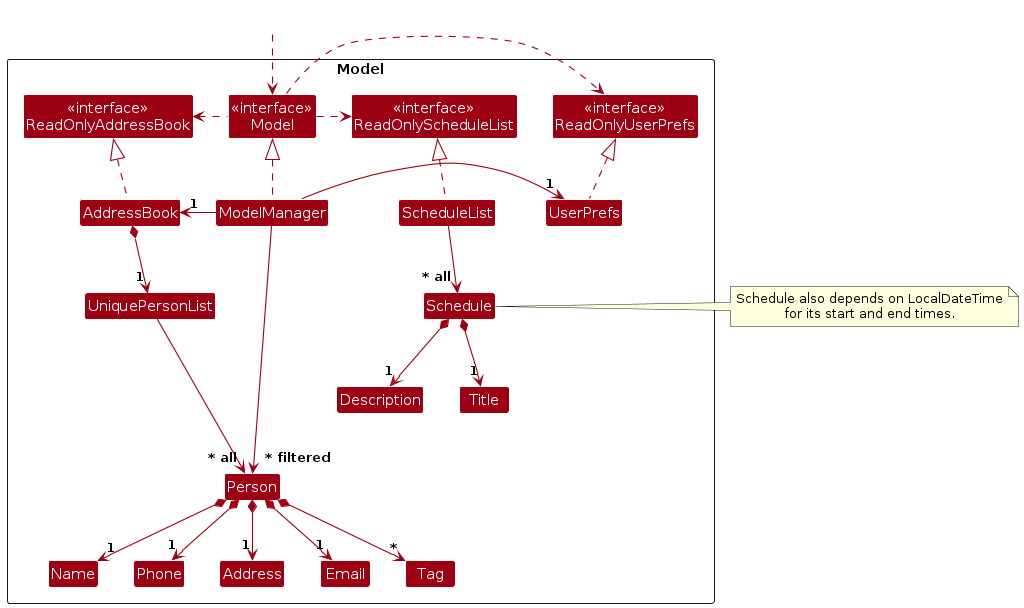
The Model component,
- stores the contact manager data, i.e., all
Personobjects (which are contained in aUniquePersonListobject), as well as all schedule list data (i.e., allScheduleobjects, which are contained in aScheduleListobject). - stores the currently 'selected'
Personobjects (e.g., results of a search query) as a separate filtered list which is exposed to outsiders as an unmodifiableObservableList<Person>that can be 'observed', e.g., the UI can be bound to this list so that the UI automatically updates when the data in the list change. - stores the currently 'selected'
Scheduleobjects in a manner analogous to the above 'selected'Personobjects. - stores a
UserPrefobject that represents the user’s preferences. This is exposed to the outside as aReadOnlyUserPrefobjects. - does not depend on any of the other three components (as the
Modelrepresents data entities of the domain, they should make sense on their own without depending on other components)
Note: An alternative (arguably, a more OOP) model for the AddressBook part of Model is given below. It has a Tag list in the AddressBook, which Person references. This allows AddressBook to only require one Tag object per unique tag, instead of each Person needing their own Tag objects.
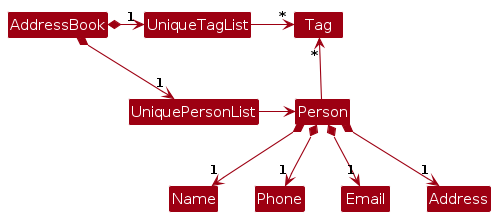
Storage component
API : Storage.java
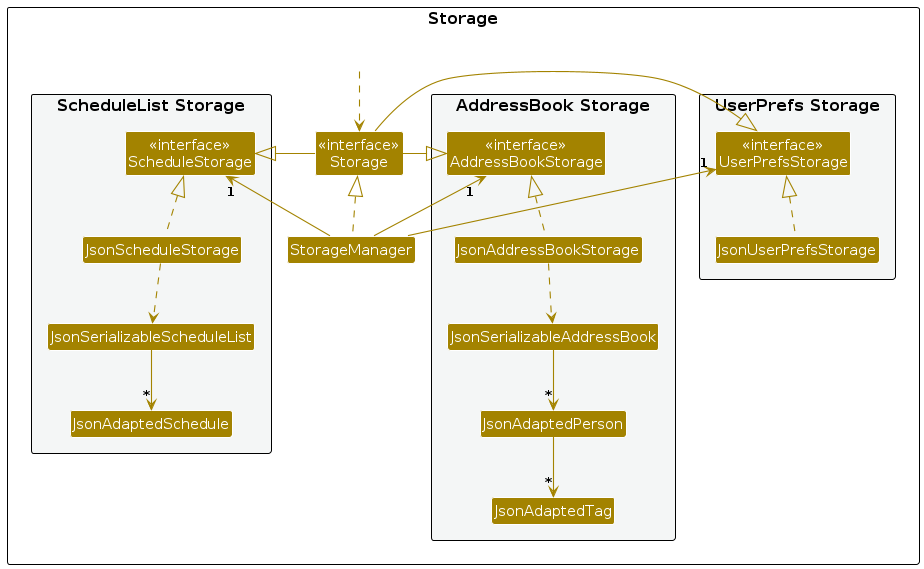
The Storage component,
- can save both contact manager data, user preference data, and schedule list data in JSON format, and read them back into corresponding objects.
- inherits from
AddressBookStorage,UserPrefStorage, andScheduleStorage, which means it can be treated as any one of these (if the functionality of only one is needed). - depends on some classes in the
Modelcomponent (because theStoragecomponent's job is to save/retrieve objects that belong to theModel)
Common classes
Classes used by multiple components are in the scm.address.commons package.
Implementation
This section describes some noteworthy details on how certain features are implemented.
Finding and Exporting feature
Implementation
The FindAndExportCommand feature is implemented to find users based on specified criteria and export their information. The command allows filtering of users by tags, name, and address, and exports the filtered list to a specified file, in a specified format.
This feature implements the following significant operations:
FindAndExportCommand#createPredicateForFiltering(): This method creates a predicate for filtering users based on the provided tag, name, and address. It returns a predicate that can be used to filter the list of users.FindAndExportCommand#execute(): This method executes the command. It first updates the filtered person list in the model based on the predicate created bycreatePredicateForFiltering(). Then, it exports the filtered list to the specified file.FindAndExportCommand#exportData(): This method exports the filtered list of users to the specified file. It determines the file format based on the file extension and calls the appropriate method to export the data in that format.FindAndExportCommand#exportDataAsJson(): This method exports the filtered list of users to a JSON file. It usesJsonAddressBookStorageto save the list of users to the file.FindAndExportCommand#exportDataAsCsv(): This method exports the filtered list of users to a CSV file. It manually constructs the CSV data and writes it to the file.
The implementation of this feature follows Object-Oriented Programming (OOP) principles closely to prevent any one method from doing too many tasks. The logic of this feature is implemented in similar ways to how the application saves its own main save file.
Below is a sequence diagram on how the FindAndExportCommand feature works:
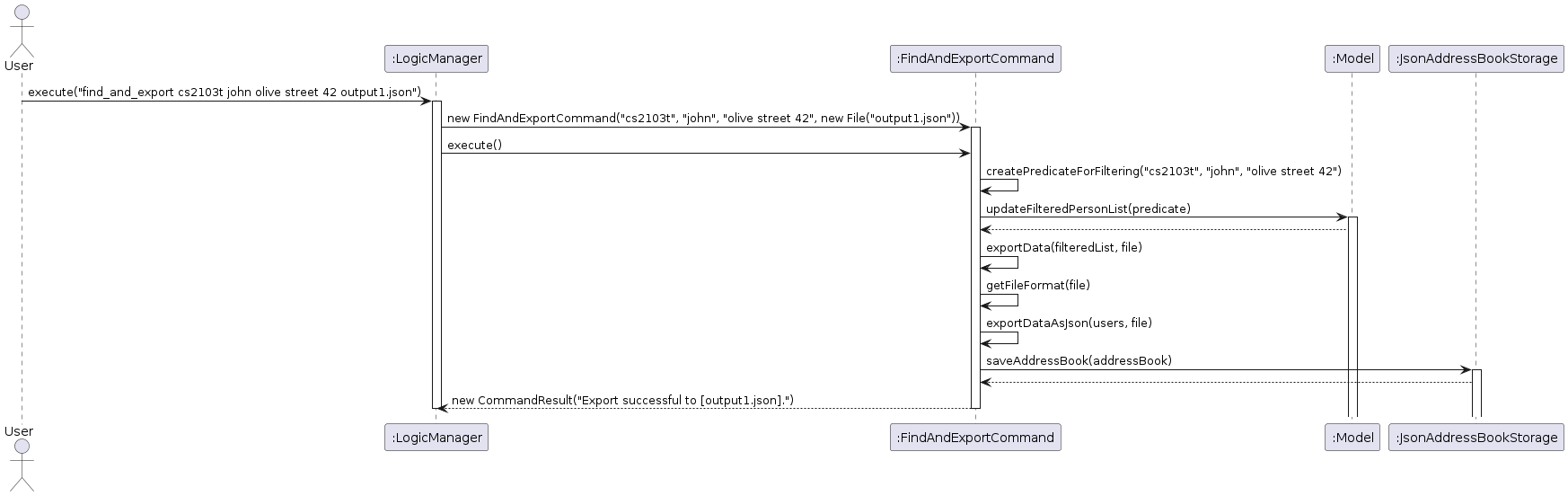
Importing feature
Implementation
The import feature is implemented through the use of JsonAddressBookStorage . Given that the user of the application has a JSON file (containing contacts in a format similar to the save file of the application) or a CSV file (containing contacts in a format similar to how data is exported as a CSV file), they will be able to import such contacts by providing the filename of the JSON or CSV file. The implementation of the feature is somewhat similar to how the application natively reads its own contact manager data, and as such uses similar functions.
This feature implements the following significant operations, other than the ones it is overriding:
ImportCommand#retrievePersonsFromFile(): Retrieves thePersons that are read from a given file and inserts them into a list ofJsonAdaptedPerson.ImportCommand#readPersons(): Reads thePersons currently inside the file to be read. This command succeeds only if the application is able to read the file and if the file is in the correct JSON format.ImportCommand#readPersonsFromCSV(): Reads thePersons currently inside the file to be read. This command succeeds only if the application is able to read the file and if the file is in the correct CSV format.
This command is implemented in the above manner in order to follow OOP principles more closely, more specifically to prevent any one method from doing too many tasks. Moreover, the reuse of JsonAddressBookStorage and other related classes is done in order to aid future development of the feature. Following the same spirit, the logic of this feature is implemented in similar ways to how the application reads its own main save file.
There is initially an alternative considered to refit the entire logic of the model and saving mechanism to fit this import feature. However, the current implementation is chosen over this due to the possibility of rewriting many pieces of unrelated code and of unknowingly breaking other features in the process. Another alternative that was not followed was to only use Jackson-based features to implement the import feature, in order to have more control over the code itself. However, as this feature should integrate with the exporting feature of the application, it became apparent that code reuse should be prioritised.
Below is a sequence diagram on how the import feature works:
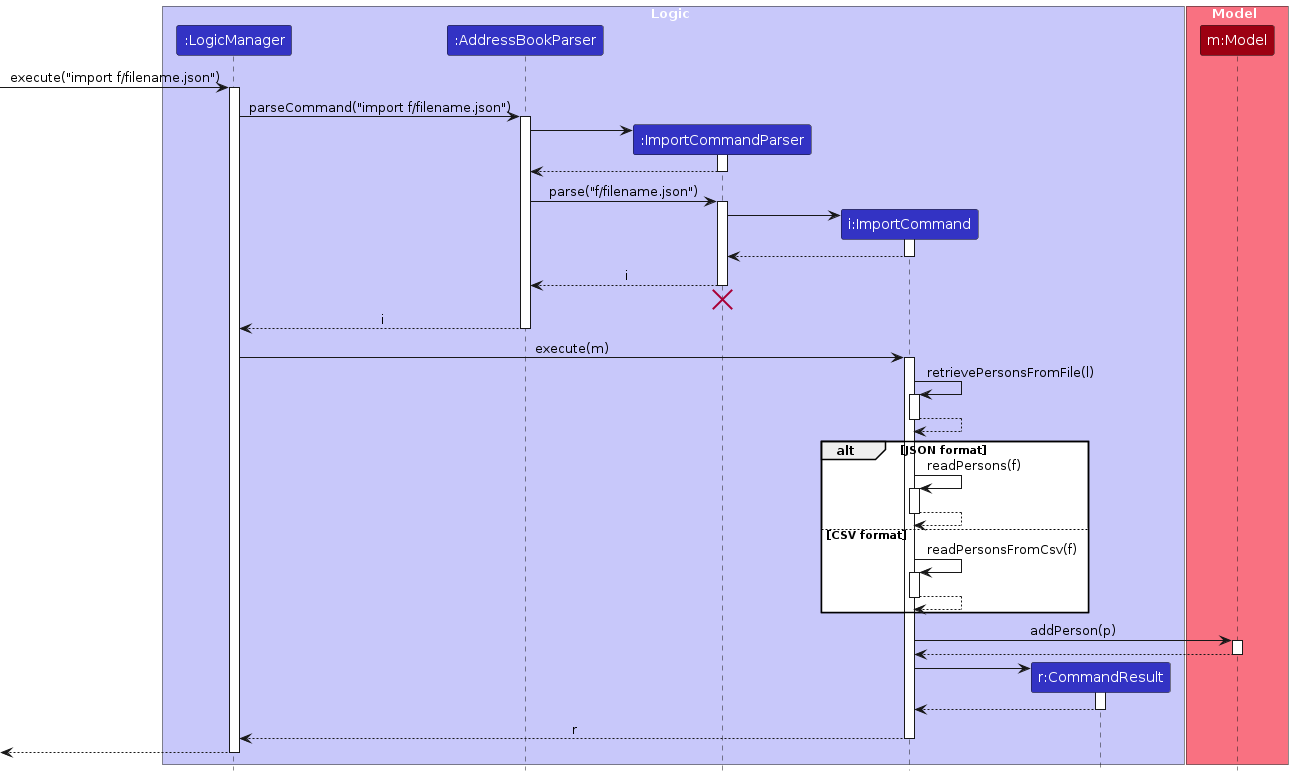
Add schedule feature
This section explains the implementation of the AddScheduleCommand.
Below is a sequence diagram that shows the interactions involved when a user adds a schedule through the application.
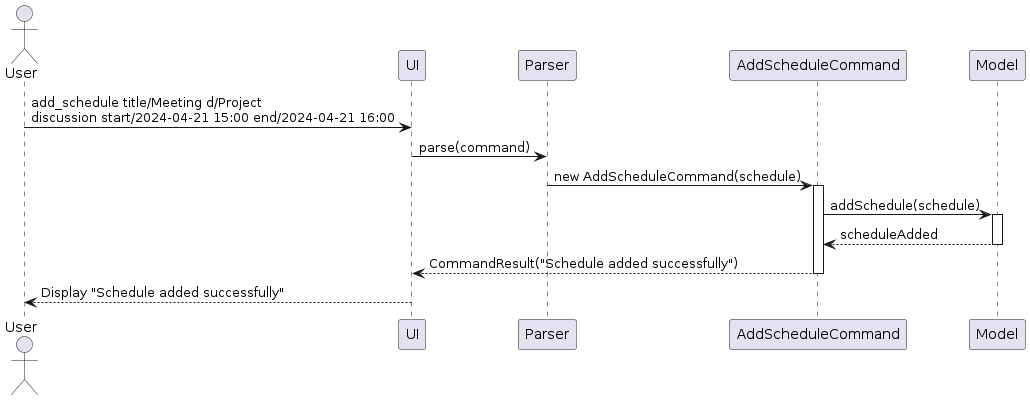
As shown in the diagram, the AddScheduleCommand takes user input from the UI, parses it to create a schedule.
It interacts with the model to add the schedule to the system. A success message is then relayed back to the user.
Edit schedule feature
Implementation
The edit schedule feature is implemented through the use of EditScheduleDescriptor and EditScheduleCommand. Given a valid index to edit, this command will be able to edit the details of the Schedule in such index. The implementation of the feature is similar to that of EditCommand.
This feature implements the following operations, other than the methods that it is already overriding:
EditScheduleCommand#createEditedSchedule(): Creates a newSchedulegiven an old schedule to edit as well as anEditScheduleDescriptor.
This command is implemented in the above manner to improve its adherence to OOP principles, as well as to allow it to have similarities to the implementation of EditCommand. This would allow it to be more extensible and supportive of further development.
Delete schedule feature
The delete schedule feature is implemented through the use of DeleteScheduleCommand. Given a valid index found in the current list of filtered schedules, the command will be able to delete the Schedule in such index. The implementation of the feature is similar to that of DeleteCommand, in order to improve maintainability.
Find schedule feature
Implementation
The find schedule feature is implemented through the use of FindScheduleCommand. Given a set of attributes (title, description, beforeDateTime, afterDateTime, duringDateTime) to search for, this command will be able to find all schedules that match the all attributes input by the user. The implementation of the feature is similar to that of FindCommand.
This command is implemented in the above manner to improve its adherence to OOP principles, as well as to allow it to have similarities to the implementation of FindCommand. This would allow it to be more extensible and supportive of further development.
Change theme feature
The change theme feature is implemented through the use of ThemeCommand. Given a valid theme (dark or light), the command will be able to change the Theme to the given theme name. The implementation of the feature is similar to that of HelpCommand, in order to be consistent with the codebase of the project.
When this command is executed, it changes the GUI Setting by calling the Model#setGuiSettings() method (which changes the gui theme) and instantiates a CommandResult with changeTheme parameter being True. The MainWindow, being responsible for executing all commands, executes this command and checks whether the CommandResult#isChangeTheme() is True. When the condition is met, it executes the MainWindow#handleChangeTheme() to change CSS of the Views to effectively change the theme.
[Proposed] Undo/redo feature
Proposed Implementation
The proposed undo/redo mechanism is facilitated by VersionedAddressBook. It extends AddressBook with an undo/redo history, stored internally as an addressBookStateList and currentStatePointer. Additionally, it implements the following operations:
VersionedAddressBook#commit()— Saves the current contact manager state in its history.VersionedAddressBook#undo()— Restores the previous contact manager state from its history.VersionedAddressBook#redo()— Restores a previously undone contact manager state from its history.
These operations are exposed in the Model interface as Model#commitAddressBook(), Model#undoAddressBook() and Model#redoAddressBook() respectively.
Given below is an example usage scenario and how the undo/redo mechanism behaves at each step.
Step 1. The user launches the application for the first time. The VersionedAddressBook will be initialized with the initial contact manager state, and the currentStatePointer pointing to that single contact manager state.
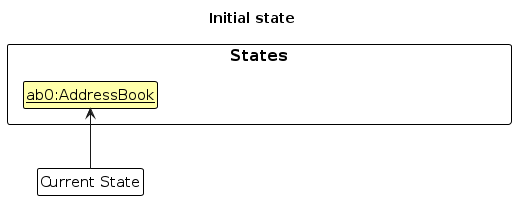
Step 2. The user executes delete 5 command to delete the 5th person in the contact manager. The delete command calls Model#commitAddressBook(), causing the modified state of the contact manager after the delete 5 command executes to be saved in the addressBookStateList, and the currentStatePointer is shifted to the newly inserted contact manager state.
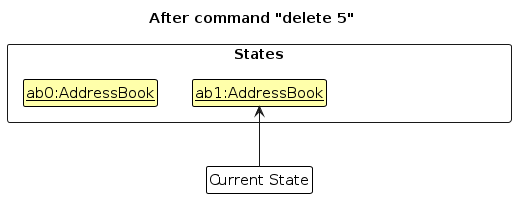
Step 3. The user executes add n/David … to add a new person. The add command also calls Model#commitAddressBook(), causing another modified contact manager state to be saved into the addressBookStateList.
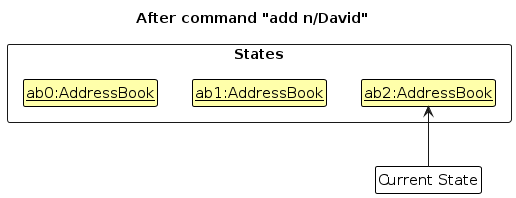
Note: If a command fails its execution, it will not call Model#commitAddressBook(), so the contact manager state will not be saved into the addressBookStateList.
Step 4. The user now decides that adding the person was a mistake, and decides to undo that action by executing the undo command. The undo command will call Model#undoAddressBook(), which will shift the currentStatePointer once to the left, pointing it to the previous contact manager state, and restores the contact manager to that state.
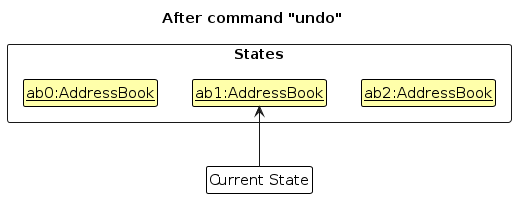
Note: If the currentStatePointer is at index 0, pointing to the initial AddressBook state, then there are no previous AddressBook states to restore. The undo command uses Model#canUndoAddressBook() to check if this is the case. If so, it will return an error to the user rather
than attempting to perform the undo.
The following sequence diagram shows how an undo operation goes through the Logic component:
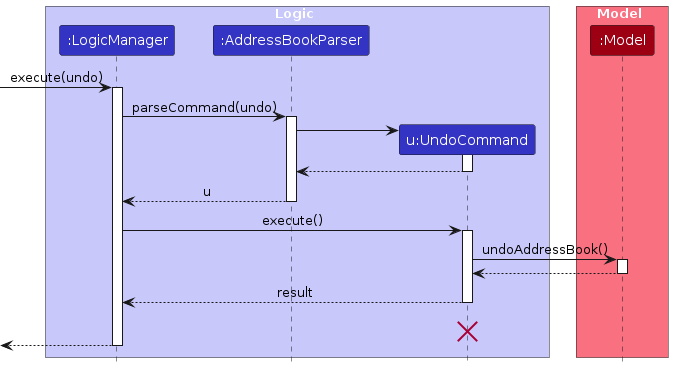
Note: The lifeline for UndoCommand should end at the destroy marker (X) but due to a limitation of PlantUML, the lifeline reaches the end of diagram.
Similarly, how an undo operation goes through the Model component is shown below:
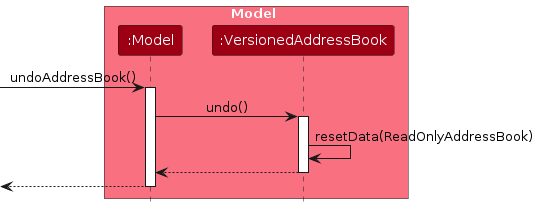
The redo command does the opposite — it calls Model#redoAddressBook(), which shifts the currentStatePointer once to the right, pointing to the previously undone state, and restores the contact manager to that state.
Note: If the currentStatePointer is at index addressBookStateList.size() - 1, pointing to the latest contact manager state, then there are no undone AddressBook states to restore. The redo command uses Model#canRedoAddressBook() to check if this is the case. If so, it will return an error to the user rather than attempting to perform the redo.
Step 5. The user then decides to execute the command list. Commands that do not modify the contact manager, such as list, will usually not call Model#commitAddressBook(), Model#undoAddressBook() or Model#redoAddressBook(). Thus, the addressBookStateList remains unchanged.
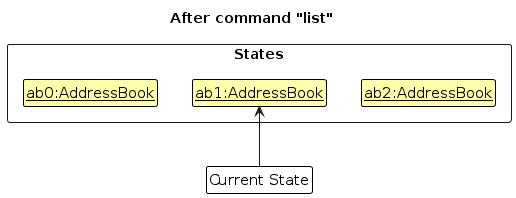
Step 6. The user executes clear, which calls Model#commitAddressBook(). Since the currentStatePointer is not pointing at the end of the addressBookStateList, all contact manager states after the currentStatePointer will be purged. Reason: It no longer makes sense to redo the add n/David … command. This is the behavior that most modern desktop applications follow.
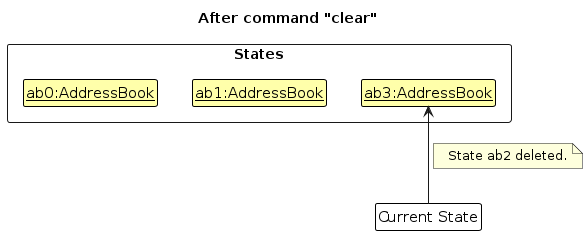
The following activity diagram summarizes what happens when a user executes a new command:
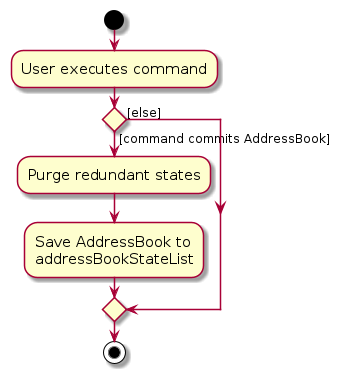
Design considerations:
Aspect: How undo & redo executes:
Alternative 1 (current choice): Saves the entire contact manager.
- Pros: Easy to implement.
- Cons: May have performance issues in terms of memory usage.
Alternative 2: Individual command knows how to undo/redo by itself.
- Pros: Will use less memory (e.g. for
delete, just save the person being deleted). - Cons: We must ensure that the implementation of each individual command are correct.
- Pros: Will use less memory (e.g. for
{more aspects and alternatives to be added}
[Proposed] Data archiving
{Explain here how the data archiving feature will be implemented}
Documentation, logging, testing, configuration, dev-ops
Appendix: Requirements
Product scope
Target user profile:
- has a need to manage a significant number of contacts and events
- prefer desktop apps over other types
- can type fast
- prefers typing to mouse interactions
- is reasonably comfortable using CLI apps
- proficient with the use of a computer
- seeks an efficient way to manage a significant number of contacts within their academic and professional circles
- has a busy schedule
- desires an interactive and responsive app
Value proposition: manage contacts and schedules faster and more effectively than with a normal scheduling app.
User stories
Priorities: High (must have) - * * *, Medium (nice to have) - * *, Low (unlikely to have) - *
| Priority | As a/an ... | I want to ... | So that I can ... |
|---|---|---|---|
* * * | new user | receive help messages and instructions for using the application | learn how to use its features effectively |
* * * | user | add a new contact | |
* * * | user | delete a contact | remove entries that I no longer need |
* * * | user | edit a contact | change a person's details |
* * * | user | delete a contact | remove entries that I no longer need |
* * * | user | save contacts on the disk | store details of all my contacts |
* * * | user | list contacts | know what contacts I have |
* * * | user | search for a contact by any criteria | find their information when I need it. |
* * * | user | import contacts | easily add multiple contacts at once from another source. |
* * * | user | export contacts | easily integrate with existing data. |
* | user | have my information be secure | so that my contacts are not leaked to others. |
* | busy user | set reminders for specific contacts | connect with them better. |
* | efficient user | use keyboard shortcuts for frequently-used actions | work more efficiently. |
* | user | track the history of interactions with specific contacts | personalize my communication and build stronger relationships. |
* * | user | have a user-friendly interface | easily navigate the application. |
* * * | user with many friends | know which people are in which friend groups | keep track of my friend groups. |
* * * | user | import/export my contact list in a common format | back up my data and export/import it from/to other applications. |
* * | user | change deadlines | manage my schedule more effectively. |
* | forgetful user | use commands (possibly with aliases) that are easily remembered | find the application easier to use. |
* | user | find the people I have not interacted with in a long time | maintain a good relationship with them. |
* | user | look at the people I interact with the most | know who I spend the most time with. |
* | user | set data validation rules for certain fields | ensure the accuracy of my contact information. |
* * | user | make a clear schedule of what I will do in the future | plan my schedule well. |
* | user | set recurring tasks or reminders associated with contacts | maintain the connections I have. |
Use cases
(For all use cases below, the System is the Student Contact Manager and the Actor is the user, unless specified otherwise)
Use case: Delete a person
MSS
User requests to list persons
Student Contact Manager shows a list of persons
User requests to delete a specific person in the list
Student Contact Manager deletes the person
Use case ends.
Extensions
2a. The list is empty.
Use case ends.
3a. The given index is invalid.
3a1. Student Contact Manager shows an error message.
Use case resumes at step 2.
Use case: Finding by tag
MSS
- User requests to search for users by a specific tag.
- The application displays a list of users who are tagged with the specified tag.
- User reviews the list to find the desired contact(s).
Use case ends.
Extensions
1a. The user enters extra spaces before or after the command.
1a1. The application automatically trims the extra spaces and processes the command.
Use case resumes at step 2.
1b. The user specifies multiple tags or incorrect parameters.
1b1. The application shows an error message and instructions for correct input format.
Use case ends.
2a. No users are found with the given tag.
2a1. The application notifies the user that no contacts were found with the specified tag.
Use case ends.
Use case: Finding users and exporting data
MSS
- User requests to search for users by a specific tag, and optionally, by name and/or address, and wishes to export the results to a specified file.
- The application filters the users according to the given criteria and displays the filtered list.
- The application exports the filtered list to the specified file.
- The application notifies the user that the export was successful.
Use case ends.
Extensions
1a. The user includes extra spaces in the command.
1a1. The application trims the extra spaces and processes the command.
Use case resumes at step 2.
1b. The user does not specify a filename.
1b1. A default filename is used as the specified file.
Use case resumes at step 2.
2a. No users match the given criteria.
2a1. The application alerts the user that no matching contacts were found.
Use case ends.
3a. The user specifies an invalid filename or multiple filenames.
3a1. The application shows an error message regarding the filename issue.
Use case resumes at step 1.
Use case: Importing contacts
MSS
- User requests to import contacts from one or multiple JSON files located in the
./data/directory. - The application validates the existence and format of the specified file(s).
- The application imports the contacts from the file(s) into the contact manager.
- The application notifies the user that the import was successful.
Use case ends.
Extensions
1a. The user includes extra spaces in the command.
1a1. The application trims the extra spaces and processes the command.
Use case resumes at step 2.
2a. One or more specified files do not exist in the ./data/ directory.
2a1. The application informs the user which files could not be found.
Use case ends.
2b. One or more files are not in the correct JSON format.
2b1. The application notifies the user which files have format issues.
Use case ends.
Use case: Adding a schedule
MSS
- User requests to add a schedule with the command add_schedule, specifying the title, description, start date and time, and end date and time.
- The application adds the schedule to the system.
- The application displays a message confirming the addition of the schedule.
Use case ends.
Extensions
1a. The user enters an invalid command format.
1a1. The application shows an error message about the incorrect command format.
Use case resumes at step 1.
1b. The user enters an end date and time that is before the start date and time.
1b1. The application shows an error message about the incorrect time range.
Use case resumes at step 1.
1c. The user tries to add a schedule that conflicts with an existing one.
1c1. The application shows an error message about the schedule conflict.
Use case resumes at step 1.
2a. The application encounters an error while saving the new schedule.
- 2a1. The application alerts the user that the schedule could not be added.
Use case ends.
Use case: Editing a schedule
MSS
- User requests to edit a schedule in a particular index.
- The application edits the wanted schedule and changes the fields given by the user.
- The application displays a message confirming the edit.
Use case ends.
Extensions
2a. The current view does not have the index the user requested.
2a1. The application displays an error message and no changes are made.
Use case ends.
2b. The user does not give any fields for editing.
2b1. The application displays an error message and no changes are made.
Use case ends.
2c. The user provides invalid values for the fields to be edited.
2c1. The application displays an error message and no changes are made.
Use case ends.
Use case: Listing schedules
MSS
- User requests to view all schedules currently stored.
- The application displays all schedules that are currently stored.
Use case ends.
Extensions
2a. There are no schedules currently stored.
The application displays no schedules and informs the user.
Use case ends.
Deleting a schedule
MSS
- User requests to delete a schedule currently stored in the application with a currently available index.
- The application deletes the desired schedule.
- The application informs the user that the deletion is successful.
Extensions
2a. The current index is nonexistent in the current view.
2a1. The application displays an error message and does not delete any schedule.
Use case ends.
Use case: Viewing schedules in a calendar
MSS
- User requests to view the calendar with the command
calendar_view. - The application displays a calendar for the current month, with all scheduled events marked or listed under their respective dates.
- User views the scheduled events on the calendar.
Use case ends.
Extensions
2a. The current month has no scheduled events.
2a1. The application displays an empty calendar with no events marked.
Use case ends.
2b. The user requests to view the calendar for a specific month.
2b1. The application displays the calendar for the specified month with events marked.
Use case ends.
Non-Functional Requirements
- Should work on any mainstream OS as long as it has Java
11or above installed. - Should be able to hold up to 1000 persons without a noticeable sluggishness in performance for typical usage.
- Designed for users who can type fast, making command execution quicker than using a mouse.
- Exporting and importing operations should be completed within a reasonable time frame, not exceeding 2 seconds per operation.
- All other operations should be completed within 500ms, measured after the user has entered an input.
- The application must ensure the security and privacy of private contact details during import and export operations. Data should be handled in a manner that prevents unauthorized access.
Glossary
- Mainstream OS: Windows, Linux (and its various distributions), MacOS
- Private contact detail: A contact detail that is not meant to be shared with others
- Tag: A keyword or label assigned to a contact to categorize them based on certain criteria or characteristics. Tags allow users to filter and organize contacts more efficiently.
- Command: A specific instruction given by the user to the application to perform a particular operation, such as searching, exporting, or importing data.
- JSON File: A file format that uses human-readable text to store and transmit data objects consisting of attribute-value pairs. It's used for importing and exporting contact information in the application.
- Filter Criteria: The conditions or parameters (such as tag, name, or address) used to search for specific contacts within the application. These criteria help in refining search results to match the user's requirements more closely.
- Export: The process of saving data from the application to a file, which can then be used outside the application. This can be particularly useful for creating backups or for using the contact information in other software or services.
- Import: The process of adding or updating contacts in the application by loading them from an external file, typically in a structured format like JSON. This allows users to quickly populate the application with a large number of contacts.
- Contact Manager: The component or feature of the application that handles the storage, retrieval, organization, and modification of contact information. It is central to the application's functionality regarding managing contact details. In this context, this term also refers to the management of schedule information.
- Data Directory: A specific folder or location within the system where the application stores its data files, such as contact exports or imports. The
./data/directory is an example where JSON files might be found for import operations.
Appendix: Instructions for manual testing
Given below are instructions to test the app manually.
Note: These instructions only provide a starting point for testers to work on; testers are expected to do more exploratory testing.
Launch and shutdown
Initial launch
Download the jar file and copy into an empty folder
Double-click the jar file Expected: Shows the GUI with a set of sample contacts. The window size may not be optimum.
Saving window preferences
Resize the window to an optimum size. Move the window to a different location. Close the window.
Re-launch the app by double-clicking the jar file.
Expected: The most recent window size and location is retained.
Deleting a person
Deleting a person while all persons are being shown
Prerequisites: List all persons using the
listcommand. Multiple persons in the list.Test case:
delete 1
Expected: First contact is deleted from the list. Details of the deleted contact shown in the status message. Timestamp in the status bar is updated.Test case:
delete 0
Expected: No person is deleted. Error details shown in the status message. Status bar remains the same.Other incorrect delete commands to try:
delete,delete x,...(where x is larger than the list size)
Expected: Similar to previous.
Appendix: Planned Enhancements
Team size: 4
- Make the
calendar_viewwindow output more precise: The currentcalendar_viewcommand does not support events that extend beyond one day very well: an event is only displayed on the starting day of the event. We plan to make the event to have specific colour bars that are able to extend beyond one day, allowing the user to better visualise multi-day events better. - Allow for symbols inside person names, event titles, and event descriptions: this allows individuals to use their full legal name, as well as allows users to be more flexible with the content of their events titles and descriptions. We plan to allow for symbols such as
/,-, and@inside the aforementioned fields to better accommodate users. - Allow for more variety on input formats: the use of
addandadd_schedulecan be somewhat cumbersome as the user has to type out several fields in order for the application to accept the user input. We plan to allow for more flexibility on the required fields, such as by reducing the requirement to add a person to only a phone number or email. For schedules, we plan to have descriptions, start time, and end time to be optional fields. - Exporting people according to any searchable criteria: Currently,
find_and_exportonly supports finding and exporting persons with the same tag. We plan to create anotherexportcommand that would allow the exporting of individuals with any criteria, such as names, contact numbers, addresses, etc. - Overflow when adding schedules: There is an issue with regards to medium- and long-length titles for schedules. We plan to accommodate longer event titles by adding scrolling and text wrapping up to a certain length (e.g., 30 characters for titles, 200 characters for descriptions).
- Overflow when adding contacts: there may be UI overflow issues when adding contacts that have long names, phone numbers, or addresses. We plan to fix this by both having text wrapping and limiting the length of such fields to reasonable lengths (e.g., 50 characters for names, 20 characters for phone numbers, and 200 characters for addresses).)